A number of businesses are now opting for a Cloud based accounting system such as Xero, and with the increasing uptake we are getting more and more questions about the functionality of the program. One area in particular that is of concern to many business owners, bookkeepers and accounts personnel is the Payroll system in Xero. To help out we thought we would share below some of our frequently asked questions for processing Wages in Xero:
How do I Delete a pay run? – If you want to remove a Draft pay run completely, click Delete Pay Run on the draft pay run screen. You can then create the Pay Run again at a later date.
What does the ‘Reset Pay Run’ button do? – Before posting a Pay Run you will notice a Reset Pay Run button. This function clears the changes on all the payslips in the pay run. It also brings in any updates you’ve made to any pay templates since you started that pay run – very handy to know if you cannot work out why any changes you have made aren’t coming through.
Can I Email pay slips to my employees? – You can email payslips after you’ve posted a pay run. Payslips will go to the email addresses you have entered for employees on their details tab. Within the Pay Run, go to Pay Run Options and select Email Payslips.
How do I create a draft bill? – Your bill will be automatically created for you. All payables for the pay run will be bundled into one bill. Separate lines cover different payables (such as PAYG Withholding and Superannuation). Within the Pay Run, go to Pay Run Options and select Create Draft Invoice > confirm.
How do I process the draft bill? – Go to Accounts > Purchases. You will find the bill on the draft tab. Open the bill and if all looks correct, click Approve. The bill will go to the ‘Awaiting Payment’ tab in readiness for you to allocate the employee wages payments against it (when you are reconciling bank transactions).
How do I reconcile my employee payroll payments if I HAVE NOT processed payment with an ABA file? – When reconciling the employee net wage in the Xero bank feeds, select match > find & match > tick the associated Pay Run Bill > Split. Add the payment into the area marked “Part Payment” and click Split. As you progress through the transactions for the employee wages, the Bill will reduce to nil.
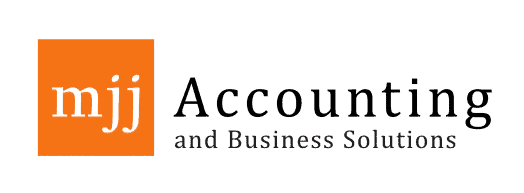
 07 5451 1118
07 5451 1118 




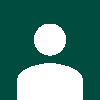

Comments are closed.