The team at MJJ Accounting always strive to improve efficiencies and we share with you below some of our top time saving tips when navigating Xero.
- Bank Rules
Setting up bank rules is a great tool for fast reconciliation of your bank accounts if you have regular transactions that are the same. It is best to only set bank rules up for transactions that you don’t receive invoices for. Once you have set up the bank rules, the transactions will then get coded to the same account each time.
To set up a bank rule, please see below:
From the banking reconciliation screen
a. On the bank statement line, click the Options dropdown and select Create Bank Rule.
b. Xero will try and put the correct information in for. Make sure you check and edit this and add in any information that you need to.
c. Click Save.
d. This will take you back to your bank reconciliation screen, click OK in the middle to reconcile the payment.
For more information on bank rules, please click here.
- Cash Coding
If you have bank rules set up, you will be able to use the Cash Coding section to quickly code all your transactions with bank rules. When you click on your bank account, there is a heading called Cash Coding, see screenshot below.

When you click on this screen you will be able to reconcile all your accounts with bank rules in just two clicks.
Scroll to the bottom of the page and click the green button Save & Reconcile All. Then click OK.
- Re-occurring invoices
If you have regular invoices that are the same each week, fortnight, month, etc. setting up reoccurring invoices is a great way to save time.
These invoices will get automatically created and saved by Xero.
To add an invoice, follow the steps below:
a. Click on Business.
b. Select Invoices.
c. Select the repeating tab and click New Repeating Invoice.
d. Enter the relevant information in the fields that are required and choose how you want it to be repeated.
e. Click Save.
For more information on creating and adding re-occurring invoices, please click here.
- ABA file for payroll
Instead of paying your wages manually and entering in each individual amount to internet banking, there is a quick and easy way to make payroll more enjoyable.
Once you have completed your payroll for the week/fortnight/month you can download an ABA File. Xero produces this file so you can import this straight into your internet banking and use it to make a batch payment.
To download the ABA file from xero after you have posted your pay run, please see the below:
a. Go to the Payroll menu, and select Pay Employees.
b. Click on the pay run that you want to pay your employees for
c. Then click Pay Run Options.
d. Select the Download ABA.
e. Once this is downloaded, log into your internet banking and import this the file.
If you are having trouble importing this into your internet banking, please contact your bank.
- Superannuation through xero
Xero has a great tool for superannuation to pay this through xero without going to the superfund directly or paying through the ATO.
To do this, you must have an active bank feed, registered your organisation for auto super and have the superfunds set up in payroll settings as well as the superfunds set up in the employee’s details.
When you are making super payments, you can do this straight after the pay run, at the end of the month or the end of the quarter. Please note that superannuation is due on the 28th of July, October, January and April and it takes approximately 5 days to process this.
To make a payment in Xero, follow the steps below:
a. Go to the Payroll tab, and click Superannuation.
b. Select Add Super Payment.
c. Select the relevant superannuation lines you want to pay from the list that shows. You can filer this in multiple ways.
d. Once the relevant lines are selected, click Submit for Approval.
e. You will receive a text message with a code that is available to use for 24 hours and you just need to go back into the payment in the Superannuation section and enter the code.
f. Then click Approve.
For more information, please click here.
We hope you find some of our time saving tips helpful. If you are a client and have any questions on Xero, please feel free to contact our friendly team to assist.
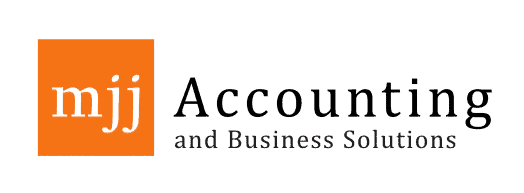
 07 5451 1118
07 5451 1118 



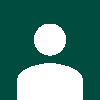



Comments are closed.